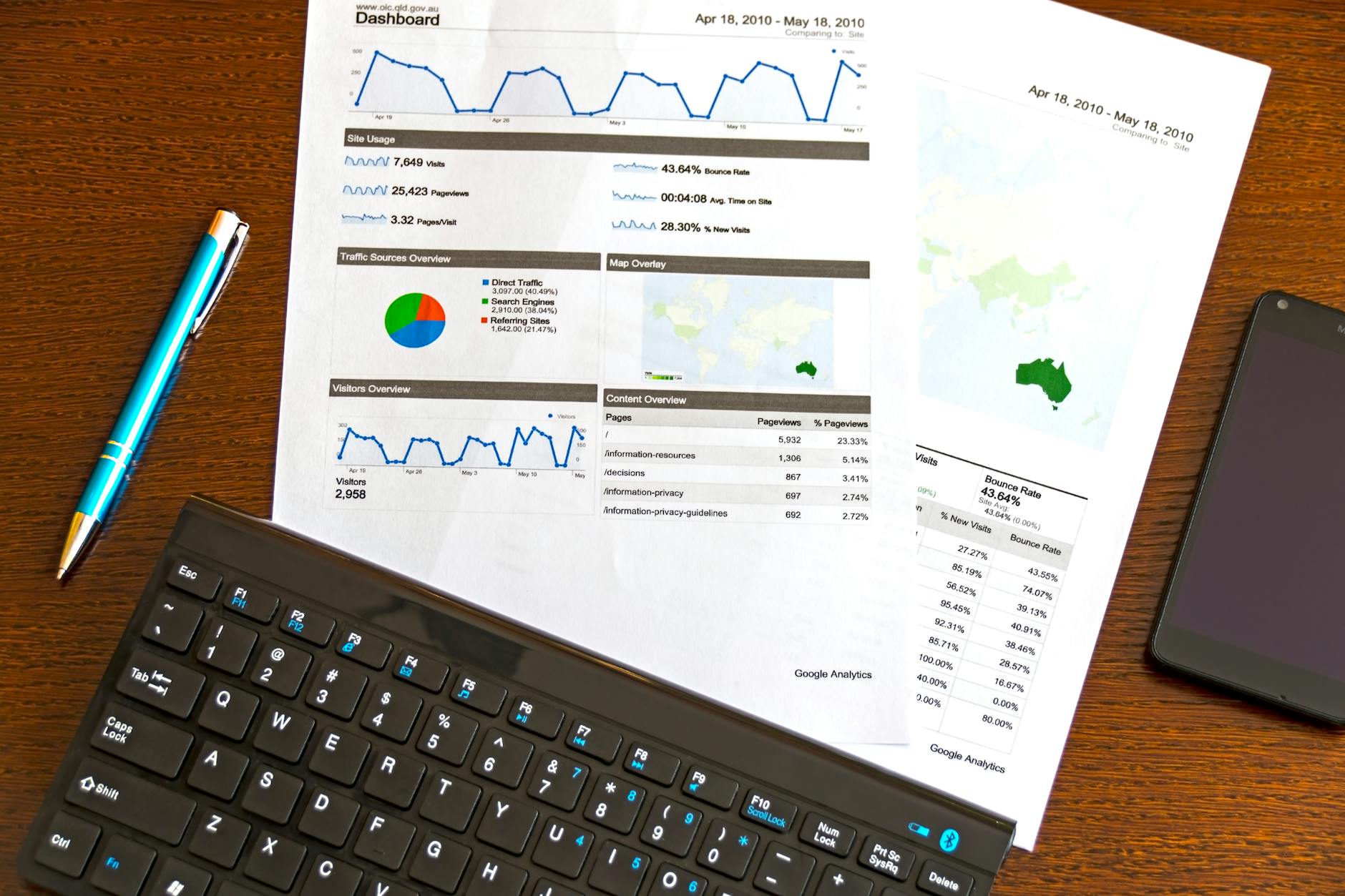The Complete Guide to Accessible Graphs & Data Visualization: Designing Charts Everyone Can Understand — Beyond Color Reliance
Quick Summary (Key Points First)
- Use more than just color in visualizations—employ patterns, shapes, labels, and order to convey meaning and prevent misinterpretation
- Conform to WCAG 2.1 AA, especially criteria 1.1.1 (alt text), 1.3.1 (info & relationships), 1.4.1 (use of color), 1.4.11 (non-text contrast), 2.1.1 (keyboard), 2.4.x (headings, labels, focus order), and 4.1.2 (name, role, value)
- Embrace Progressive Enhancement: start with tables and summaries, then graphs, and finally interactivity
- Always offer structured text + summaries + downloadable data (CSV/JSON)
- Provides code samples (SVG/HTML/minimal JS), manual testing scripts, and a comprehensive checklist
Intended Audience: Data Analysts / BI Teams, UI/UX Designers, Frontend Engineers, Product Managers, Comms & Reporting Teams
Accessibility Level: Compliant with WCAG 2.1 AA, aiming for AAA where possible
1. Why Accessible Visualization Matters: Misreading Data Leads to Misguided Decisions
Accurate numbers can still mislead if poorly presented. For example, a line chart using red and green to differentiate series may appear identical to users with red-green color blindness. Thin gridlines or tiny labels can be unreadable for users with low vision or on small screens.
Accessible charts aim to ensure everyone reaches the same conclusion, regardless of ability. This not only minimizes misinterpretation but raises the quality of decisions and fulfills a social responsibility.
2. Core Principles: Color Is a Last Resort—Use Multi-Layered Meaning
2.1 Conveying Meaning Without Relying on Color
- Shapes: Line styles (solid/dashed/dotted), marker shapes (●▲■◆)
- Textures/Hatching: Use stripes, dots, or grids in bar/area charts
- Labels: Direct labeling of points/series—no legend eye gymnastics
- Order & Grouping: Arrange legends/tables in meaningful order (primary → secondary)
2.2 Always Provide Alternative Access Paths
- Data tables (with scope headers)
- Written summaries (highlighting trends, conclusions, exceptions)
- Download options (CSV/JSON)
- Inline value references in body text
These form the foundation of understanding. Even if the graph fails, the conclusion must still be reachable.
3. Key WCAG Criteria for Visualizations (Practical Focus)
- 1.1.1 Non-text Content: Include alt text or descriptions for all graphs/images
- 1.3.1 Info & Relationships: Use
<th scope>,<caption>in tables to convey structure - 1.4.1 Use of Color: Don’t rely solely on color—use shape, pattern, and labels too
- 1.4.11 Non-text Contrast: Elements like legend markers and lines should meet a 3:1 contrast ratio
- 2.1.1 Keyboard: All interactive features must be accessible via keyboard
- 2.4.6 Headings & Labels: Titles and axis labels should be concise and unique
- 2.4.7 Focus Visible: Data points should show clear focus indicators
- 4.1.2 Name, Role, Value: Ensure custom SVG/UI elements expose role and state properly to assistive tech
4. Progressive Enhancement Design for Charts
- Text Summary: conclusion → reasoning → details
- Table: allow direct value comparisons
- Static Chart (SVG/Canvas)
- Interactive Features (tooltips, toggles, ranges)
- Advanced Functions (zoom, pan, download, share)
Higher levels add value, but levels 1 and 2 must always deliver meaning alone.
5. Example: Building an Accessible Bar Chart (Summary → Table → Chart)
5.1 Summary
Summary: March had the highest monthly orders in H1 2025 (1,240 orders), while January had the lowest (780). Compared to the previous term, the average growth was +8%, with notable increases after April.
5.2 Data Table
(See full HTML in the original document — includes scope headers, caption, and CSV download.)
5.3 Chart (SVG with patterns, labels, and accessible structure)
(Full SVG code provided in the original, complete with aria-labels, keyboard focus, color-pattern dual encoding, and clear legend.)
6. Line/Scatter Chart Techniques for Accessibility
- Line + Marker Combinations: solid line (●), dashed line (▲), dotted line (■)
- Highlighting on Focus: thickness and glow on focus for 3:1 contrast
- Avoid Label Overlaps: use leader lines or prioritize key values
- Point Size: Ensure clickable/tappable size (radius 6–8px + padding)
CSS snippets provided in original.
7. Legend Placement That Doesn’t Confuse
- Place near the graph, not off to the side
- Use identical patterns/colors as the data
- For toggles, use clear labels and states (
aria-pressed,aria-checked) - Must be keyboard-accessible:
Tabto focus,Space/Enterto toggle
8. Tooltips & Focus: Work for Both Mouse and Keyboard
- Don’t rely on hover—show tooltips on focus too
- Use
aria-live="polite"oraria-describedbyfor screen reader output - On mobile, allow tap to hold tooltip
9. Non-Text Contrast & Readability
- Maintain 3:1 contrast for axes, gridlines, legends
- Use 12–14px minimum font size for readability
- For dark mode, pair mid-gray backgrounds (#111–#161) with off-white text (#eee)
10. Communicating Dynamic Changes (Filters, Updates)
- Announce filter actions using
role="status" - Update summary stats (total, average, peak) in real time
- In SPA setups, return focus to updated headings or chart title post-change
11. Standardized Keyboard Controls
Tab: legend → chart → table → notes- Arrow keys: navigate between data points
Enter/Space: toggle series or pin tooltipEsc: close tooltip or mode- Initial focus should go to the chart title or summary
12. Code Template: Accessible Line Chart (Minimal JS)
(Fully functional code included in original, including SVG markup, keyboard nav, screen reader support, live region updates.)
13. Common Pitfalls in Visualization (and Fixes)
| Pitfall | Issue | Solution |
|---|---|---|
| Series distinguished by color only | Violates 1.4.1, causes misreads | Add patterns, shapes, direct labels |
| Low-contrast gridlines | Hard to see | 3:1 contrast rule, reduce density |
| Unclear labels/units | Ambiguous data | Clarify in captions/titles |
| Hover-only tooltips | Keyboard inaccessible | Also show on focus, use role="status" |
| Distant legend | Eye strain | Move closer, match patterns exactly |
| No table fallback | Inaccessible | Always provide table and summary |
| Auto data updates | Missed changes | Announce changes, return focus |
| Tiny click/tap zones | Difficult UI | Use 6–8px radius and spacing |
14. Performance Considerations = Accessibility
- Heavy rendering slows assistive tech
- SVG has semantic advantages but can get bloated—use simplification/sampling/aggregation
- With large data: start with summary and bins, reveal detail on zoom
- Use
viewBoxfor responsive scaling; useemfor flexible font sizing
15. Organizational Implementation: Templates, Systems, Defaults
- Maintain a visual style guide for colors, line types, markers
- Use a tone guide for chart titles, legends, and axis labels
- Provide ready-to-use components (SVG/Canvas wrappers with accessibility built-in)
- Include a quick checklist for pre-release reviews (5-minute sanity check)
16. Manual Testing Script (Ready to Use)
- Can you understand from text only (title → summary → table)?
- Are series distinguishable without color? Test with grayscale or color filters
- Do all elements meet 3:1 contrast?
- Can you navigate with keyboard only?
- Is screen reader output clear and informative?
- Does it reflow properly at 320px? (horizontal scroll OK for tables)
- Are updates announced with
role="status"or similar?
17. Case Study: Transforming KPI Dashboards from “Visual” to “Communicative”
- Before: 6-colored lines, faint gridlines, legend on the right, hover-only tooltips—colorblind users struggled, and mobile readability was poor
- After:
- Limited to 3 key series, toggle others
- Used line types + marker shapes
- Direct labeling with collision avoidance
- Fixed summary + table above chart
- Keyboard accessible: arrows to move,
Spaceto toggle series
- Result:
- 36% faster interpretation time
- Zero misinterpretation complaints in reporting
- 18% increase in mobile usage
18. Who Benefits? (Concrete Impacts)
- Data Analysts / BI Teams: Improved clarity = better decisions, faster explanations
- UI/UX Designers: Style guides enable consistent, reproducible visualizations
- Frontend Engineers: Reusable accessible chart templates, clearer review points
- PMs / Executives: Shared understanding across teams
- Comms / Report Writers: Outputs consistent across print, PDF, and web
- Users with disabilities / elderly / mobile: Same information, equally accessible
19. Checklist (Compact Version for Distribution)
- [ ] Text summary comes first (with key trends, highs/lows)
- [ ] Table exists with
<caption>and<th scope> - [ ] Series are distinguishable by more than just color
- [ ] Legend is nearby and matches chart styles
- [ ] Data points are keyboard navigable and readable
- [ ] Tooltips appear on focus, not just hover
- [ ] Non-text elements meet 3:1 contrast
- [ ] Graph uses
viewBox, scales at 320px - [ ] Data is downloadable (CSV/JSON)
- [ ] Live updates are politely announced
20. Accessibility Conformance Level: What This Guide Supports
Using this guide, your visualizations can comply with WCAG 2.1 AA, including:
- 1.1.1 (Non-text alternatives)
- 1.3.1 (Info & relationships)
- 1.4.1 (Color not sole means)
- 1.4.11 (Non-text contrast)
- 2.1.1 (Keyboard operability)
- 2.4.3 / 2.4.6 / 2.4.7 (Focus order, headings, focus visibility)
- 4.1.2 (Name, role, value exposure for custom UI)
Where possible, also aim for AAA (e.g., enhanced contrast via 1.4.6)
21. Final Thoughts: Charts Are Not Decoration—They’re a Language
- Provide multi-layered cues (shapes, patterns, labels) to avoid color dependence
- Structure with summary → table → chart in a fail-safe hierarchy
- Make it keyboard and screen reader friendly to be universally operable
- Design for non-text contrast and clear type to reduce cognitive fatigue
- Embed these practices into your design system, enabling reproducibility at scale
Accessible visualization is how we say: “No one left behind”—in numbers, shapes, and words.
Let your next graph speak clearly to everyone. I’ll be cheering you on as you do.