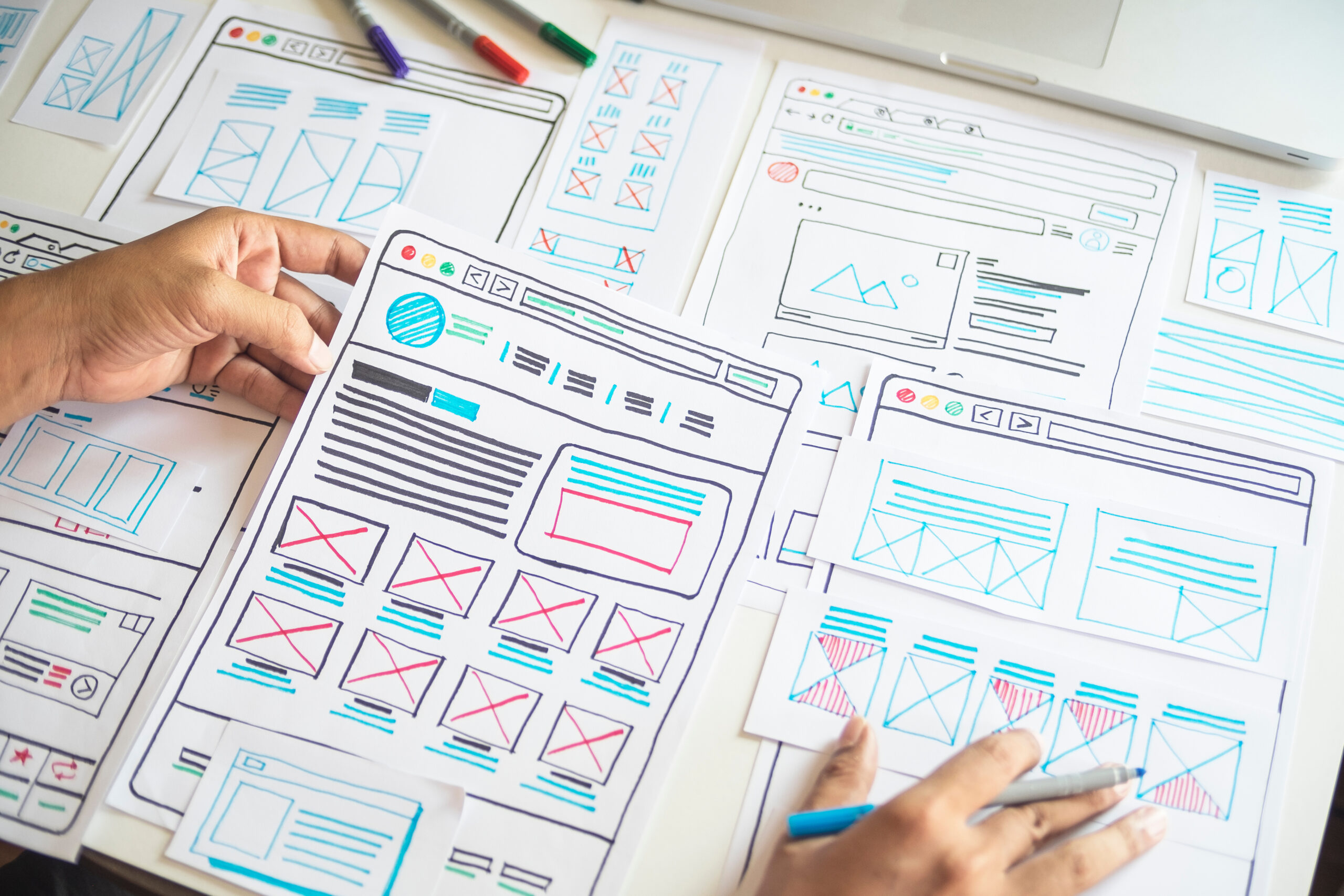*This article is an English translation of a Japanese article.
Web accessibility relies heavily on user interface (UI) design to ensure that everyone, regardless of disability, can easily use websites and applications. Implementing accessible UI designs is crucial in helping users with visual, auditory, motor, and cognitive disabilities access information and functions effectively.
This article explores the importance of accessible UI design and offers specific practices for creating user-friendly interfaces that enhance accessibility.
The Connection Between User Interface and Accessibility
A user interface is the point of interaction between users and a system or website. It includes interactive elements such as buttons, navigation bars, forms, sliders, and more. A UI that does not consider accessibility may be difficult or impossible for some users to interact with.
For example, a visually impaired user may rely on a screen reader to navigate a website. If buttons lack labels or the navigation is illogically structured, the user may struggle to understand the site. Similarly, users with limited motor skills may find it difficult to use small buttons or interact with a UI that is not keyboard-friendly.
Principles for Designing Accessible UIs
To create an accessible UI, designers must adhere to several key principles. These principles ensure that the design accommodates users with diverse needs, including those with visual, auditory, motor, and cognitive disabilities.
1. Consideration for Visual Impairments
Visually impaired users depend on assistive technologies like screen readers or magnifiers to understand content. Thus, UIs must be designed to support these technologies.
- Provide Alternative Text: Always add descriptive alt text to images and icons so that screen readers can convey the meaning of non-text content.
- Ensure High Contrast: Maintain a high contrast between text and background to improve readability for users with color blindness or low vision. The Web Content Accessibility Guidelines (WCAG) recommend a contrast ratio of at least 4.5:1.
- Support for Magnification: Make sure that the design remains functional and legible when zoomed in, so users who need to enlarge the text or interface can do so without layout issues.
2. Consideration for Hearing Impairments
When providing audio or video content, alternatives are necessary for users with hearing impairments.
- Subtitles and Transcripts: Add captions to video content and provide text versions of audio content so that users with hearing disabilities can access the information.
- Non-Audio Cues: Ensure that important alerts or notifications are available through visual cues, not just sound. This ensures that users who can’t hear the audio receive necessary feedback.
3. Consideration for Motor Impairments
For users with limited motor control, the ability to navigate a website without a mouse and through the keyboard is crucial.
- Keyboard Navigation Support: All interactive elements (buttons, links, forms) should be accessible through the keyboard. The Tab key should allow users to navigate through elements logically.
- Enlarge Clickable Areas: Make buttons and links large enough for users with limited precision to click or tap on accurately.
- Avoid Timeouts: Provide sufficient time for users to complete actions and avoid automatic timeouts. If timeouts are necessary, offer an option to extend the session.
4. Consideration for Cognitive Impairments
Users with cognitive disabilities benefit from clear, simple, and intuitive UIs that reduce cognitive load.
- Simplified Layout: Avoid clutter and unnecessary decorations, organizing content in a straightforward, easy-to-follow layout.
- Consistent Navigation: Ensure that navigation patterns and UI elements are consistent across the site to prevent user confusion.
- Clear Feedback: Offer clear, immediate feedback after actions (such as form submission) so users know their actions were successful.
Best Practices for Designing Accessible UIs
To further enhance web accessibility, consider the following best practices when designing user interfaces:
- Use Automated Accessibility Tools: Accessibility testing tools can help identify issues in your UI and provide suggestions for improvement.
- Conduct User Testing: Gather feedback from real users with disabilities to identify problems and areas for improvement that might not be obvious through automated tests.
- Follow WCAG Guidelines: Ensure your design meets the standards set by Web Content Accessibility Guidelines (WCAG) 2.1 or later versions, which provide clear criteria for making content more accessible.
Conclusion
The user interface plays a critical role in web accessibility, ensuring that websites and applications are usable by everyone, including users with disabilities. By considering the needs of users with visual, auditory, motor, and cognitive impairments, designers can create accessible UIs that offer a truly inclusive web experience.
Accessible UI design reflects a commitment to respecting all users. By adopting accessibility-focused design practices, we can create digital environments that are comfortable, intuitive, and usable for everyone.
Let’s actively work towards making web accessibility a standard practice by integrating these UI design principles, helping build a more inclusive digital world.
We have released the UUU Web Accessibility Widget Tool, designed to make web accessibility easy to implement. This tool helps improve the accessibility of websites quickly and efficiently, even without specialized knowledge.
If you’re interested in enhancing your website’s accessibility, please check out the details. We are here to support you in making your website more user-friendly and accessible to a wider audience.