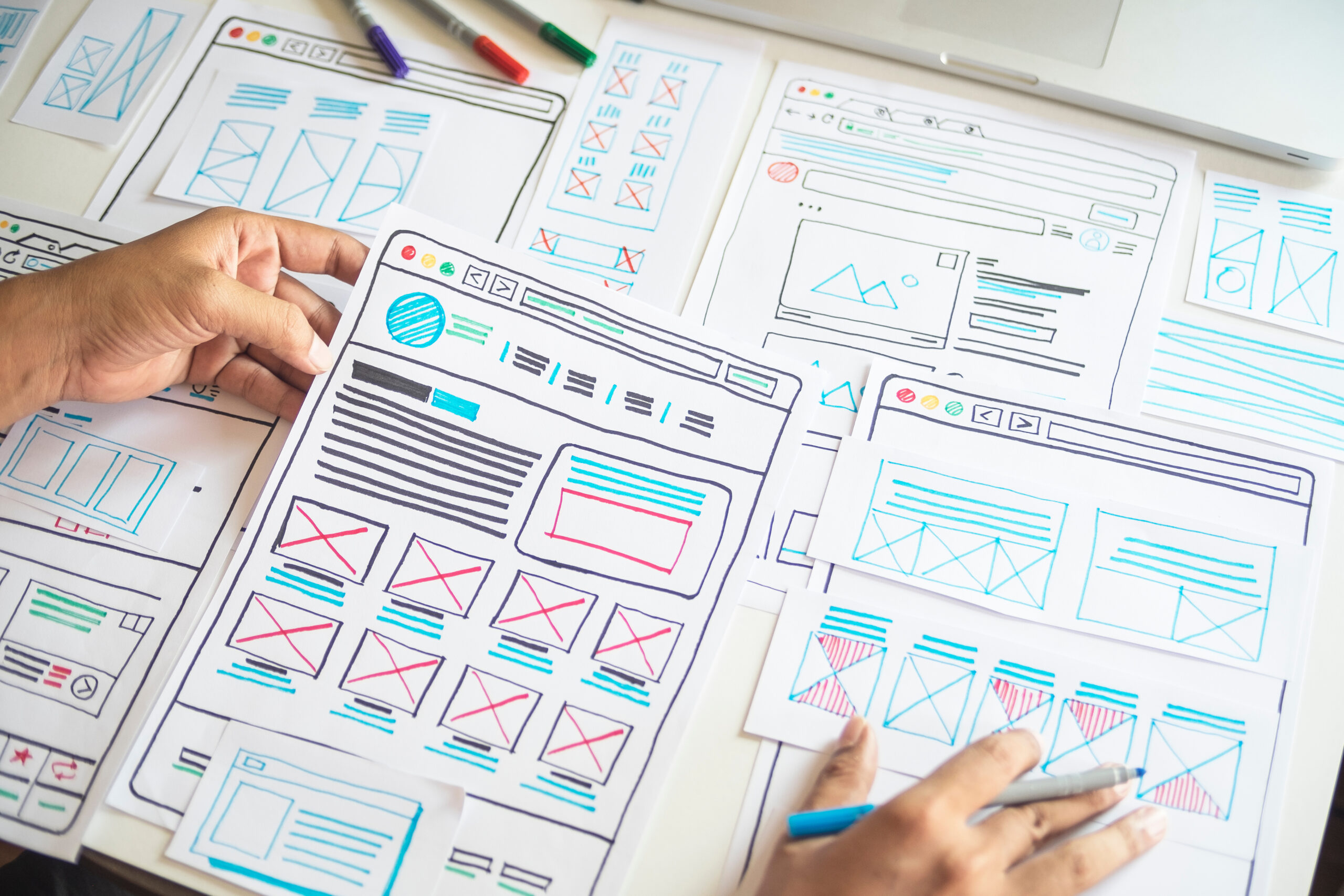*This article is an English translation of a Japanese article.
The “Error Prevention (Legal, Financial, Data)” guideline in web accessibility focuses on helping users avoid costly mistakes when performing essential actions such as legal agreements, financial transactions, or data submission. Especially when it comes to handling financial information or sensitive data, the impact of user error can be significant. This guideline aims to ensure that users can operate with confidence. In this article, we’ll explore the importance of error prevention and provide practical ways to implement it effectively.
Why Is “Error Prevention (Legal, Financial, Data)” Important?
Error prevention is crucial to minimize risks in legal, financial, or data transactions. Implementing this guideline effectively can bring the following benefits:
- Reduced Legal Risks: Helps users avoid mistakes in legal agreements or approvals, reducing potential disputes.
- Mitigated Financial Risks: Prevents errors during bank transfers or credit card submissions, minimizing the chances of financial loss.
- Data Security: Helps prevent personal information from being submitted incorrectly, reducing risks of data breaches or mishandling.
Practical Methods for Effective Error Prevention
1. Add a Confirmation Screen
Adding a confirmation screen before finalizing legal agreements, financial transactions, or data submissions gives users a chance to review their information. For example, a confirmation screen showing details before proceeding with a “Submit” button ensures users confirm their input before completing the action.
<form action="/confirm">
<label for="account">Account Number:</label>
<input type="text" id="account" name="account">
<button type="submit">Confirm</button>
</form>
2. Real-Time Validation and Feedback
Provide real-time feedback for input errors during form entry. For instance, if a user enters incorrect formatting or leaves a required field blank, show an error message immediately, prompting them to correct it.
<label for="email">Email Address:</label>
<input type="email" id="email" name="email" oninput="validateEmail()">
<p id="email-error" style="color: red; display: none;">Please enter a valid email address.</p>
<script>
function validateEmail() {
const emailField = document.getElementById("email");
const errorField = document.getElementById("email-error");
if (emailField.checkValidity()) {
errorField.style.display = "none";
} else {
errorField.style.display = "block";
}
}
</script>
3. Use Confirmation Checkboxes for Critical Actions
For critical actions like legal agreements or data deletion, use confirmation checkboxes to ensure users have read and understood the implications before proceeding.
<form action="/submit">
<label>
<input type="checkbox" name="confirm" required>
I agree to the Terms and Conditions
</label>
<button type="submit">Submit</button>
</form>
4. Utilize Auto-Save or Draft Features
For forms requiring lengthy input or important data entries, auto-save or draft features can help prevent data loss. This is especially useful if users accidentally close the page or if an error occurs.
Error Prevention Checklist
- Is there a confirmation screen?: Ensure that users have a final opportunity to review their input before submission.
- Does the form provide real-time validation feedback?: Display errors instantly for incorrect formats or missing required fields.
- Are critical actions confirmed with checkboxes?: Require user confirmation before proceeding with essential or irreversible actions.
- Is there an auto-save or draft feature?: Ensure data is retained if the page is accidentally closed or refreshed.
Conclusion
The “Error Prevention (Legal, Financial, Data)” guideline in web accessibility helps users operate with confidence when performing crucial actions. By incorporating confirmation screens, real-time feedback, and confirmation checkboxes, you can significantly reduce user errors and enhance trust in your web platform. Embracing these principles not only supports accessibility but also creates a safer and more user-friendly experience for everyone.
We have released the UUU Web Accessibility Widget Tool, designed to make web accessibility easy to implement. This tool helps improve the accessibility of websites quickly and efficiently, even without specialized knowledge.
If you’re interested in enhancing your website’s accessibility, please check out the details. We are here to support you in making your website more user-friendly and accessible to a wider audience.