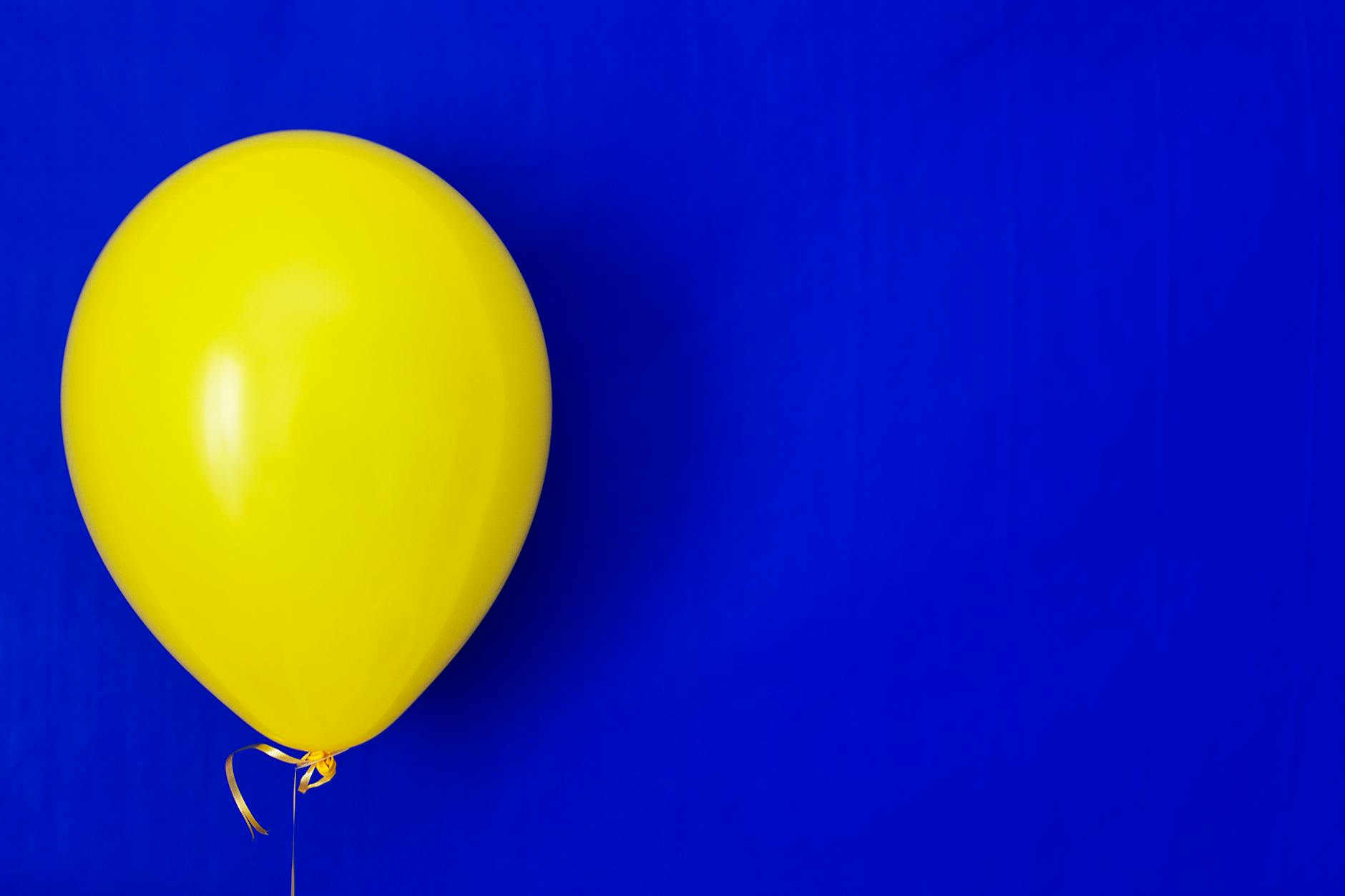The Importance of Color and Contrast in Web Accessibility
When designing a website, visual appeal is important—but equally essential is asking, “Is it easy to use for everyone?” Color and contrast greatly affect visibility, and if not designed properly, some users may be unable to read information correctly.
This article explores why color and contrast are crucial in web accessibility, what standards exist, and practical tips for implementing them in design.
1. The Impact of Color and Contrast on Web Accessibility
Improper color or contrast settings can cause the following issues:
-
Users with visual impairments may not recognize information properly
- People with color vision deficiencies may have difficulty distinguishing certain colors. If information is conveyed by color alone, it can easily be missed.
-
Affected by lighting and environment
- In bright environments (e.g., outdoors), screens can be harder to read. If contrast is too low, even users without impairments may struggle to see.
-
Lack of consideration for elderly or low-vision users
- Aging can reduce contrast sensitivity. Designs must also be legible for older users.
To address these issues, web accessibility guidelines provide specific rules regarding color and contrast.
2. Color and Contrast Standards in Web Accessibility
The international standard WCAG (Web Content Accessibility Guidelines) defines the following criteria for color contrast:
Contrast Ratio Standards (WCAG 2.1)
-
Normal text (under 14pt)
- Minimum 4.5:1 contrast ratio
-
Large text (14pt+ or bold 12pt+)
- Minimum 3:1 contrast ratio
-
UI components (buttons, links, forms, etc.)
- Minimum 3:1 contrast ratio
These standards help ensure readability for people with low vision or in difficult viewing environments.
Avoid Relying Solely on Color
Designs should not rely on color alone to convey information:
-
Color-only indicators
- Example: “Errors are shown in red text.”
- Better approach: Add an icon or underline in addition to red text.
-
Hard-to-distinguish links
- Example: Grayish-blue links within black text
- Better approach: Use underlines and distinct colors for links
3. Design Tips for Optimizing Color and Contrast
To create accessible web design, keep the following tips in mind:
1. Check Contrast Ratios in Advance
Check contrast ratios during the design phase to reduce the need for later corrections. Useful tools include:
- WebAIM Contrast Checker
- Color Contrast Analyzer
- WCAG Luminosity Contrast Ratio Calculator
These tools help you quickly verify text and background contrast levels.
2. Communicate Without Relying on Color Alone
- Add clear error messages (e.g., “Error!”) in addition to red color
- Enhance clickable buttons with borders or shadows, not just color
- Use patterns or labels in graphs alongside colors
Such practices ensure information is conveyed clearly, regardless of color vision.
3. Choose Color Schemes That Work in All Environments
- Use colors that remain visible in bright settings
- Avoid pale text on white backgrounds (e.g., yellow or light gray)
- Improve button and link visibility using borders or shadows
For instance, white text on a pale blue background is hard to read—but changing the background to dark blue increases readability.
4. Practical Examples of Accessibility-Conscious Design
Bad Example: Hard-to-Read Design
❌ Light gray background + pale gray text
→ Poor contrast, low readability
❌ Important info displayed only in red text
→ Hard to notice for users with color vision deficiencies
Good Example: Accessibility-Friendly Design
✅ Dark background + bright text (or vice versa)
✅ Highlight with color + bold text and icons
✅ Blue links with underlines for clarity
For example, when displaying an error message:
❌ Bad:
🚫 Error: The input is incorrect. (Red text only)
✅ Good:
⚠️ Error: The input is incorrect. (Red text + icon)
5. Conclusion: Designing for Everyone’s Visibility
Color and contrast play a critical role in web accessibility. Aim for a design that is not only visually appealing but also easy for everyone to understand without stress.
- Aim for a contrast ratio of at least 4.5:1
- Don’t rely solely on color—add text or icons
- Choose color schemes that work in all environments
- Use accessibility tools to evaluate your design
By following these principles, you can create a more inclusive and user-friendly web experience. Try incorporating these tips into your next design project!