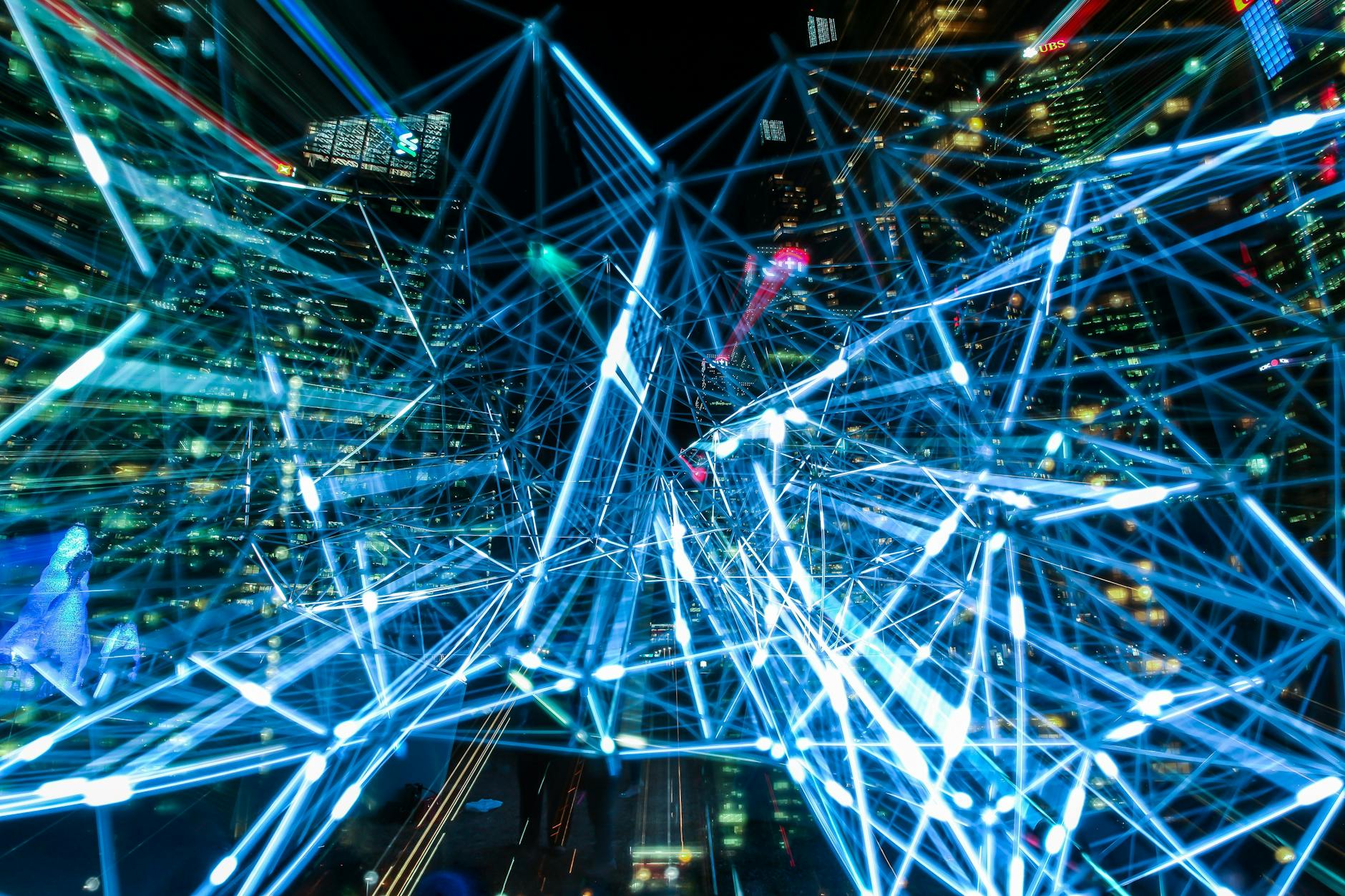[Definitive Guide] How UI Changes in the GPT-5 Era: ChatGPT’s “6 Major Changes” and a Full Breakdown of Copilot’s “Smart Mode”
Key points first (inverted pyramid style)
- Model picker removed: ChatGPT now automatically switches to the optimal model. Manual selection remains only for “specialized models” in higher-tier plans.
- Text response “personality”: Ability to switch conversation tone—Cynic / Robot / Listener / Nerd—based on task or mood.
- Unified advanced voice mode: Improved instruction comprehension and adaptive speaking style, replacing the old voice mode.
- Simplified Gmail / Google Calendar integration: Connect and start searching/summarizing in just a few steps via the “Connectors” settings.
- Permanent agent functionality: “Agent mode” becomes a standard tool, handling browser actions, code execution, and API use end-to-end.
- Enhanced UI customization: Accent colors, on-canvas previews, and optimized layout/workflow.
- Microsoft’s same-day big update: GPT-5 integrated into all of Copilot, introducing “Smart Mode” that switches models by task across Microsoft 365, GitHub Copilot, and Azure AI Foundry.
Introduction: A Simultaneous “Experience Overhaul”
On August 7, 2025 (JST), OpenAI officially released GPT-5, announcing sweeping changes to ChatGPT’s UI and features. Highlights include the removal of the model picker, the introduction of response personalities, unified and improved voice mode, and streamlined external service integration (Gmail / Google Calendar)—all aimed at making daily work smoother.
On the same day, Microsoft unveiled GPT-5 integration and a new mode for Copilot. Copilot’s new “Smart Mode” autonomously switches between speed-focused and deep-reasoning modes depending on task context, rolling out across Microsoft 365, GitHub Copilot, and Azure AI Foundry. This makes an integrated AI workflow for development, knowledge work, and operations more tangible.
Section 1: A Deep Dive into ChatGPT’s “6 Major Changes”
1. Removal of the Model Picker — Toward “Optimal Routing”
Manual selection between GPT-4 series and o-series is no longer needed. GPT-5 is built with two cores—“fast response” and “complex problem”—plus a real-time router that automatically switches based on question type. For most users, auto-selection is now the default; in higher-tier plans, specialized model selection remains for niche needs. The goal: reach the best answer without model-choosing know-how.
- Benefits
- Beginners and casual users no longer need to know model differences.
- Mid-conversation, the system can automatically switch to deeper reasoning if needed.
- Caveats
- Some advanced workflows still require fixed-model consistency; this remains in higher-tier “specialized model” slots.
2. Text Response “Personality”
You can now switch the tone of conversation. Options include Cynic (sharp, critical), Robot (concise, no fluff), Listener (empathetic, polite), and Nerd (knowledge-hungry, enthusiastic). This marks a shift from a sole focus on task completion to “ease and comfort of interaction.”
- Benefits
- Use Robot for research, Nerd for brainstorming, Cynic for critical reviews.
- Long work sessions can be lightened with Listener for a supportive feel.
3. Unified Advanced Voice Mode
Improved listening and adaptive speaking, replacing the old voice mode. Instruction interpretation is sharper, and tone/speed adaptation is smoother—making it far more useful in calls and meetings.
- What’s new?
- Can digest long instructions and turn them into actionable voice tasks with fewer misunderstandings.
- Flows like explain → summarize → extract TODOs can happen in a single natural conversation.
4. Gmail / Google Calendar Integration in “Settings → Connectors”
Connect Gmail, Google Calendar, Google Drive, etc., to search and summarize inbox and schedules directly. Deep Research can also use connectors, pulling internal and external info into one report. First-time auth → permission check → use is clearly laid out; on/off and removal are easy from the UI.
- Example uses
- “Summarize today’s important emails and any context for upcoming meetings” → pulls from inbox and calendar, returns highlights plus clarifying questions.
- “Find open slots next week and suggest 3 times for the A Corp meeting” → automates the groundwork for scheduling.
5. Permanent Agent Mode
Integrates browser actions, form-filling, code execution, and API/connector use. Ask “Research 3 competitors’ trends and make a slide” and it will, with safe manual approval for logins, research through to slide creation. You can stop, intervene, or redirect mid-task.
- Practical impact
- Streamlines the search → format → present workflow.
- Supports recurring tasks like weekly report updates.
6. Enhanced UI Customization (Colors, Canvas, “Build While Testing”)
Change accent colors, preview generated UI/code on-canvas (“drop it in and run it”), and tweak visual/workflow layouts. You can prototype an app/web vibe from natural language, adjust live, and re-preview quickly.
Section 2: Practical Usage Samples
Ready-to-use prompt ideas
-
Personality switch
- “In this chat, be Robot. List all missing or vague specs and only bullet-point fixes.”
- “Review as Cynic. Only give risks and counterarguments.”
-
Advanced voice mode (meeting notes)
- “I’ll speak for 5 minutes. Summarize into bullet points: key points → decisions → action items. Also extract participant names.”
-
Gmail / Calendar (Connectors)
- “Summarize the 3 emails labeled ‘important’ today. Bold anything relevant to tomorrow’s exec meeting.”
- “Pull only next week’s free slots and make 3 proposal times for the A Corp regular meeting.”
-
Agent (research → doc)
- “Check competitor A/B/C’s hiring trends over the past 3 months and make a one-slide summary. Footnote source URLs.”
- “Compare our internal ‘Q3 Plan’ Drive folder with public info, and pull only the differences.”
-
UI / canvas (vibe prototyping)
- “Make an HTML/CSS hero section for an LP in a ‘calm modern Japanese’ vibe. Preview on canvas now.”
Section 3: Microsoft “Smart Mode” and GPT-5 Integration
Microsoft integrated GPT-5 into all Copilot products and launched Smart Mode, which auto-switches between speed and deep reasoning by task context. Rolled out across Copilot, Microsoft 365 Copilot, GitHub Copilot, and Azure AI Foundry, it creates a blueprint for linking document summaries, schedule optimization, code generation, and deployment within one model family.
- Microsoft 365 Copilot
- Stabilizes workflows like long-thread meeting summarization → minutes → owner assignment using GPT-5’s stronger context understanding.
- GitHub Copilot
- Further unifies code generation, test assistance, and review comments, auto-shifting to deeper reasoning when needed.
- Azure AI Foundry
- Uses a model router to apply the optimal GPT-5 variant in APIs based on query traits.
Example ops
- Planning: Copilot automates market research → competitor tables.
- Dev: GitHub Copilot generates design → implementation → test drafts in one flow.
- IT: Azure AI Foundry routes per-workflow optimal models automatically.
→ A shared GPT-5 intelligence cuts explanation overhead and cross-tool friction.
Section 4: Adoption Checklist (Companies / Education / Individuals)
Companies (mixed info/planning/dev orgs)
- If model selection know-how is a bottleneck, ChatGPT’s auto-routing + Copilot’s Smart Mode can ease it.
- Redesign operations around Connectors to cross-search Gmail/Drive/SharePoint and boost knowledge discovery.
Education
- Use learning mode and personalities for stage-appropriate guidance. Reduced sycophancy makes default thought-promoting exchanges easier.
Individuals (creatives / freelancers)
- Unified voice mode enables smooth dictation → draft → polish on the go. Combine with canvas preview to speed up prototyping cycles.
Section 5: Accessibility Assessment — Who Benefits?
Overall accessibility: A–AA equivalent (with operational care)
- Hearing/voice: Advanced voice mode allows clear/slow/concise tweaks, easing dictation-to-text formatting.
- Vision: Accent color control + canvas previews aid contrast optimization and spatial understanding.
- Cognition: Auto model selection reduces decision load; personality lets you match info density/tone to your needs.
- Org-level: Connectors centralize “find + summarize” in one screen, reducing mental load for data gathering.
Groups most helped
- Assistants/secretaries: Automate daily highlights and guest scheduling.
- Sales/CS: Cynic for counter-argument proposals, Listener for customer interviews.
- Product/design: Canvas + vibe prototyping for instant first-view A/B mocks.
- Developers: Smart Mode + upgraded GitHub Copilot smooths spec-to-implementation flow.
Section 6: Points to Watch — The Flip Side of Automation Comfort
-
Loss of fixed-model control
Auto-routing is great, but strict “always use model X” needs higher-tier specialized model access plus clear team rules. -
Workflow changes from voice mode unification
Changes to “pre-conditions” (recording, transcription) may require revising meeting note templates or term glossaries. Secure internal consensus first. -
Connector data governance
Ensure org rules for permissions, logging, and data retention. Check plan-based handling (training use) in help docs. -
Tone changes’ team impact
Strong tones (e.g., Cynic) can shift review culture—document balance between goal (quality) and method (respect).
Section 7: Quick-Impact Hands-On Tips
- Connect Gmail/Calendar/Drive minimally → make a daily “top 3” summary routine.
- Pre-set personalities by TPO (e.g., Cynic = reviews, Listener = client work).
- Standardize voice-mode meeting → action-item extraction workflow.
- Template recurring Agent mode “research → slides” tasks.
- Use canvas to iterate LP first-view 2 drafts per cycle.
- Pilot Copilot Smart Mode with meeting notes → Excel format → Teams share as a three-step.
Section 8: Technical Background (Brief)
- GPT-5 core design: “Fast response” + “complex problem” models, routed in real time. Roadmap aims for unified model in future.
- ChatGPT’s “acting” ability: As an Agent, can choose browser, terminal, API, connectors; handles permission → execute → progress reports.
- Safety/governance: Boosted bio-risk defense, refusal of high-risk acts; safety measures centered on outputs.
Conclusion: No More “Which Model?”
Recap
- ChatGPT shifts from “choosing models” to focusing on question quality. With personalities and enhanced voice, it’s becoming an AI that adapts to people.
- Microsoft Copilot uses GPT-5 + Smart Mode for cross-department seamless experience; a shared intelligence spans M365, GitHub Copilot, Azure.
- Next steps are simple: start with small Connector setups → template Agent tasks → smart Copilot use. Build a “no-hesitation AI work suite” into your operations next week.
Sources (Fact basis)
- GPT-5 official release/structure: OpenAI “GPT-5 is here” (2025/08/07).
- ChatGPT’s “6 changes”: The Verge “The 6 biggest changes coming to ChatGPT” (2025/08/08).
- Gmail/Google Calendar connection steps/plan behaviors: OpenAI Help “Connectors in ChatGPT.”
- Agent mode intro/how-to: OpenAI “Introducing ChatGPT agent” (2025/07/17).
- Microsoft Copilot Smart Mode + GPT-5 rollout: The Verge “Microsoft brings GPT-5 to Copilot with new smart mode” (2025/08/08).