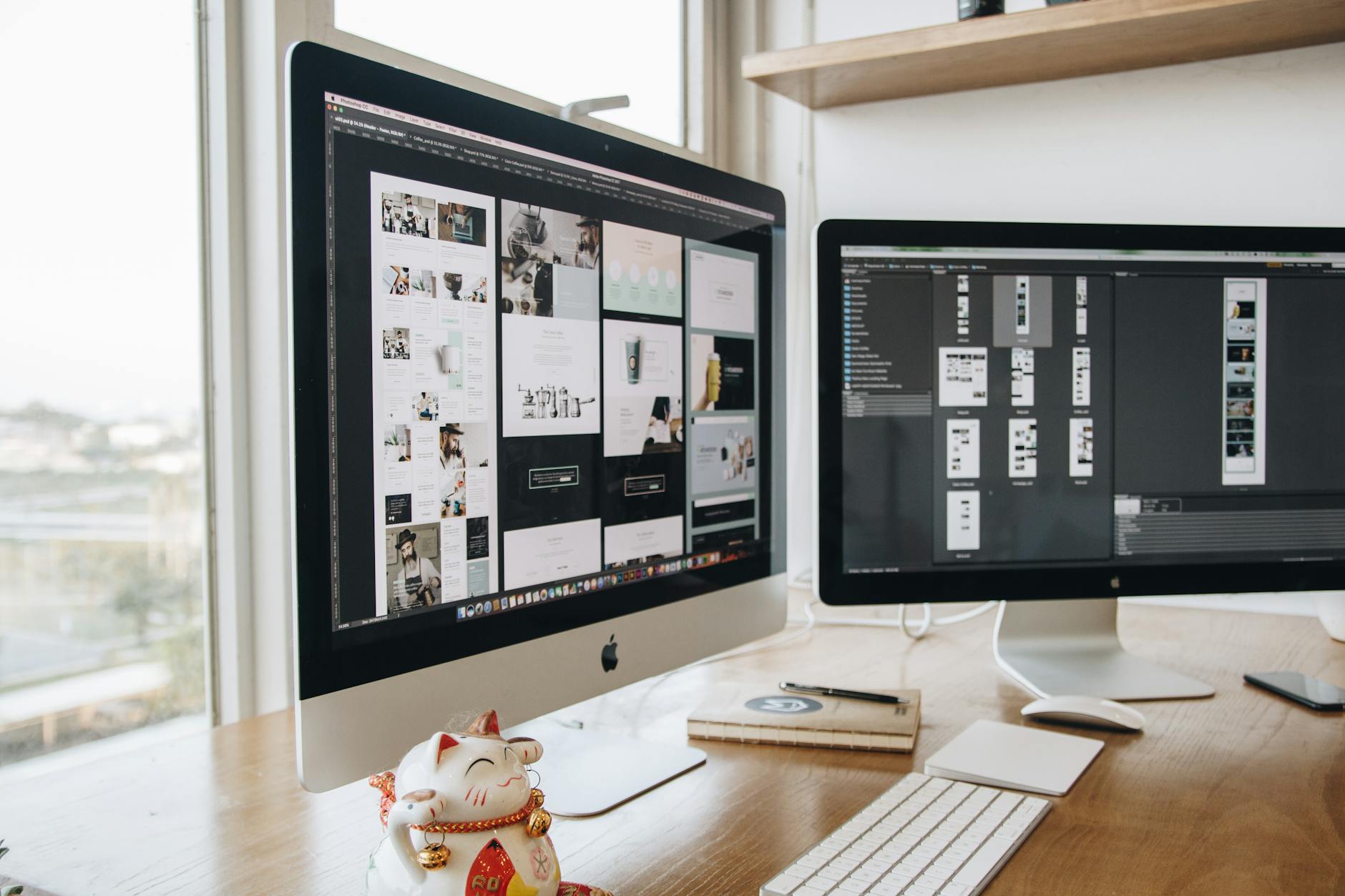Complete Guide to Data Table & Chart Accessibility: Table Design, Responsive Techniques, SVG/Canvas Implementation, Color Vision Diversity, and Alternative Representations
Overview (Key Points First)
- For tables, structure is everything. Make relationships explicit with header cells (
th),scope,headers/id, andcaption/summary text, and optimize screen-reader flows and keyboard travel.- Responsive tables must preserve function above all. Choose among horizontal scroll, column-priority display, and cardization (repeating headers) based on use case.
- Pair every chart with text. Provide written takeaways + an adjacent data table + encoding that doesn’t rely on color (shape, line type, patterns) so everyone can reach the same understanding.
- Prefer SVG; expose data when using Canvas. For SVG, leverage semantics (
role/title/description); for Canvas, surface information externally via a DOM table or ARIA live region.- A one-stop kit with implementation snippets (HTML/ARIA/CSS/JS/SVG), a design & verification checklist, a 5-minute smoke test, and organization rollout templates.
Intended readers (concrete):
Data analysts, front-end engineers, UI/UX designers, technical writers, BI/dashboard builders, educators & researchers authoring materials, municipal/public-sector statistics teams, product managersAccessibility level: Baseline WCAG 2.1 AA (and WCAG 2.2 targets for touch size & drag alternatives where applicable)
1. Introduction: Numbers need more than “visualization” to be understood
Numbers only make sense with context, relationships, and comparisons. A table is a vessel for relationships, a chart is a lens to reveal trends and differences. But color-only encodings, heavily merged cells, and numbers rendered as images become barriers for people using screen readers, magnification, or with color-vision diversity.
This guide turns tables and charts into formats where “everyone arrives at the same understanding”—with design, implementation, and operations detailed for immediate practical use.
2. Table Fundamentals: Headers, Relationships, and Explanations
2.1 Semantic backbone
<caption>: The table’s title—state what the table is in one line.- Header cells (
<th>): Declare column/row headers at the cell level. scope:col(column header) /row(row header) /colgroup/rowgroup.- For complex tables, explicitly link data cells to headers using
headers/id. - Notes & sources: Provide nearby text (akin to
<figcaption>) for units, definitions, and assumptions.
Minimum sample
<table>
<caption>FY2025 Quarterly Sales (million JPY)</caption>
<thead>
<tr>
<th scope="col">Product</th>
<th scope="col">Q1</th>
<th scope="col">Q2</th>
<th scope="col">Q3</th>
<th scope="col">Q4</th>
</tr>
</thead>
<tbody>
<tr>
<th scope="row">A</th>
<td>120</td><td>140</td><td>160</td><td>180</td>
</tr>
<tr>
<th scope="row">B</th>
<td>80</td><td>95</td><td>110</td><td>130</td>
</tr>
</tbody>
</table>
<p class="note">Note: Excluding tax. See separate table for YoY.</p>
2.2 Making complex tables (multi-level headers/merged cells) read correctly
Merged cells help visually but can create a maze for screen readers.
- For multi-level headers, consider
scope="colgroup"/scope="rowgroup". - If still insufficient, use
headersand assignidto header cells for explicit mapping.
Complex table skeleton
<table>
<caption>Inventory and Incoming Shipments (by Store & Category)</caption>
<thead>
<tr>
<th scope="col" rowspan="2" id="h-store">Store</th>
<th scope="colgroup" colspan="2" id="h-now">Current Inventory</th>
<th scope="colgroup" colspan="2" id="h-in">Incoming</th>
</tr>
<tr>
<th scope="col" id="h-food">Food</th>
<th scope="col" id="h-life">Household</th>
<th scope="col" id="h-food-in">Food</th>
<th scope="col" id="h-life-in">Household</th>
</tr>
</thead>
<tbody>
<tr>
<th scope="row" id="s-tokyo">Tokyo</th>
<td headers="s-tokyo h-now h-food">120</td>
<td headers="s-tokyo h-now h-life">80</td>
<td headers="s-tokyo h-in h-food-in">60</td>
<td headers="s-tokyo h-in h-life-in">50</td>
</tr>
</tbody>
</table>
2.3 Numeric readability
- Declare units (in column headers or near the caption).
- Use thousands separators, consistent minus signs, and a clear date format (YYYY-MM-DD).
- For comparison columns (Δ / YoY), don’t rely on arrow + color only—use text + symbol + color (redundant cues).
3. Responsive Table Strategies: Choose Among 3 Patterns
3.1 Type A: Horizontal scroll (minimal change, structure preserved)
- Pros: Keeps structure intact; screen-reader semantics stay coherent.
- Note: Make scrolling discoverable (gradient cue, scroll hint).
.table-wrap { overflow-x:auto; }
.table-wrap table { min-width: 48rem; border-collapse: collapse; }
.table-wrap:after {
content: "↔ Scroll"; position: sticky; right: .5rem; bottom:.5rem;
background: #111; color:#fff; padding:.2rem .4rem; border-radius:.3rem; font-size:.75rem;
}
3.2 Type B: Column priority (keep key columns, fold auxiliary ones)
- Tag columns with priority classes; on narrow widths, hide auxiliary columns and expose details via expanders.
<table class="responsive">
<thead>
<tr>
<th>Item</th>
<th class="opt">Model</th>
<th>Price</th>
<th class="opt">Stock</th>
</tr>
</thead>
<tbody>
<tr>
<th>Laptop A</th>
<td class="opt" data-label="Model">ABC-123</td>
<td>120,000</td>
<td class="opt" data-label="Stock">Low</td>
</tr>
</tbody>
</table>
@media (max-width: 40rem){
.responsive .opt { display:none; }
}
Tip: If you hide columns, provide their content through an explicit alternate path (row detail/expander) to avoid information loss.
3.3 Type C: Cardization (re-show headers per cell)
- Use
data-labelper cell to restate header names and reflow to card layout.
@media (max-width: 40rem){
table.responsive, thead { display:block; }
thead { position:absolute; left:-9999px; }
table.responsive tbody tr { display:block; border:1px solid #ddd; margin:.75rem 0; padding:.5rem; }
table.responsive td, table.responsive th[scope="row"] { display:grid; grid-template-columns:8rem 1fr; }
table.responsive td::before { content: attr(data-label); font-weight:600; }
}
Note: Cardization is visual restructuring. The reading order (DOM) remains tabular, so when headers are visually hidden,
data-labelcompensates for visual users.
4. Accessible Charts: Text, Tables, and Non-Color Encoding
4.1 Provide three things (whenever possible)
- Written takeaways: trend, peaks, magnitude of differences, outliers.
- Data table: a numeric listing (small is fine; keep it on the same page).
- Chart: visual summary with non-color encodings added.
Example takeaway text
“Product A grows +50% from Q1 to Q4, with the largest jump (+14%) from Q2 to Q3. Product B climbs +62% steadily, but the gap between Q1 and Q4 remains 50.”
4.2 Identification that doesn’t rely on color (color-vision diversity)
- Use line styles (solid/dashed/dotted), marker shapes (● ▲ ◆), and pattern fills (hatch/dots) for redundant cues.
- Place series labels next to the lines/bars (so no color matching is required).
- Contrast: Aim for 3:1 (non-text) for strokes/bars/labels.
4.3 Alt text for chart images
- Put the takeaway in
alt. Example: “Line chart. A rises from 120 to 180; B from 80 to 130. A’s largest jump is Q2→Q3.” - For complex charts, keep alt short and put the full summary in the body text; provide the table for details.
5. Building “readable” charts with SVG
5.1 Minimal semantics
<figure role="group" aria-labelledby="cap" aria-describedby="desc">
<svg viewBox="0 0 400 220" role="img" aria-labelledby="title desc">
<title id="title">Quarterly Sales Trend</title>
<desc id="desc">A: 120→180; B: 80→130. A’s growth is largest from Q2 to Q3.</desc>
<!-- Axes and lines go here -->
</svg>
<figcaption id="cap">Line chart (unit: million JPY). See the table below for data.</figcaption>
</figure>
- Use
role="img"with<title>/<desc>to expose an accessible name & description. - Use grouping (
role="group") andaria-labelledbyto relate to the caption.
5.2 Non-color encodings for lines and legends
<defs>
<pattern id="dot" width="6" height="6" patternUnits="userSpaceOnUse">
<circle cx="2" cy="2" r="1" fill="#666"/>
</pattern>
</defs>
<!-- Series A (solid + circles) -->
<polyline fill="none" stroke="#005BBB" stroke-width="3"
points="40,160 140,140 240,120 340,100" />
<g fill="#005BBB">
<circle cx="40" cy="160" r="4"/>
<circle cx="140" cy="140" r="4"/>
<circle cx="240" cy="120" r="4"/>
<circle cx="340" cy="100" r="4"/>
</g>
<!-- Series B (dashed + triangles with dot pattern) -->
<polyline fill="none" stroke="#222" stroke-width="3" stroke-dasharray="6 4"
points="40,180 140,165 240,150 340,130" />
<g fill="url(#dot)">
<path d="M40 184 l4 -8 l4 8 z"/>
<path d="M140 169 l4 -8 l4 8 z"/>
<path d="M240 154 l4 -8 l4 8 z"/>
<path d="M340 134 l4 -8 l4 8 z"/>
</g>
<!-- Place text labels near series -->
<text x="350" y="100" font-size="12">A</text>
<text x="350" y="130" font-size="12">B</text>
5.3 Keyboard/focus to read values (minimal interactivity)
<g role="list" aria-label="Data points">
<a role="listitem" tabindex="0" aria-label="A, Q1, 120">
<circle cx="40" cy="160" r="6" fill="transparent" stroke="transparent"/>
</a>
<!-- Repeat for each point -->
</g>
- Add transparent focus targets so Tab can traverse series → points.
- On focus, show a tooltip or emit text into a
role="status"region.
6. When using Canvas/chart libraries: externalize information
Canvas is just pixels—not readable by itself.
- Always include a nearby data table on the same page.
- Use an
aria-liveregion to announce focused values as text. - Implement legend/controls as HTML buttons (
aria-pressed/aria-controls, etc.).
Minimum pattern
<canvas id="chart" width="640" height="360" aria-describedby="chart-desc"></canvas>
<p id="chart-desc" class="sr-only">Quarterly sales. A 120→180; B 80→130. Data table below.</p>
<div id="live" role="status" aria-atomic="true" class="sr-only"></div>
<table aria-label="Quarterly sales (data)">…</table>
// From the library’s hover/focus event:
function onPointFocus(series, quarter, value) {
document.getElementById('live').textContent = `${series}, ${quarter}, ${value}`;
}
7. Maps, Heatmaps, and Network Diagrams: Extra care for dense visuals
- Heatmaps: Combine color ramp + numeric labels; show numeric thresholds in the legend; use color-blind-friendly palettes (e.g., blue–orange).
- Maps: Use stroke weight and label contrast; on selection, add color + outline + dotted pattern (redundant cues). Provide an adjacent ranking table.
- Network diagrams: Encode semantics with node shape/size and link styles; on focus, list neighboring nodes as text.
8. Dashboard Layout: Lower cognitive load with gentle placement
- 3–6 components per screen is a good rule. Give each card a heading and place a one-line takeaway at the top.
- Put unit / timestamp / source consistently in the top-right or footer of each card.
- Order by “overview → segments → exceptions.”
- Keep color semantics (success/attention/warning) consistent across cards.
- Keyboard: Divide cards into
role="region"areas witharia-label; cycle withTab, use arrows inside.
9. Alternative Representations: Body Summary / Download / Print
- Body summary: Write conclusions, trends, outliers in plain language.
- Provide CSV/Excel downloads (with column names matching headers).
- Add a print style (
@media print) for B/W recognizability (emphasize line styles & labels).
10. Code template: Hybrid of cardized table + horizontal scroll
<div class="table-wrap">
<table class="responsive">
<caption>Sales Summary (million JPY)</caption>
<thead>
<tr>
<th scope="col">Product</th>
<th scope="col">Q1</th>
<th scope="col">Q2</th>
<th scope="col" class="opt">Q3</th>
<th scope="col" class="opt">Q4</th>
</tr>
</thead>
<tbody>
<tr>
<th scope="row">A</th>
<td data-label="Q1">120</td>
<td data-label="Q2">140</td>
<td class="opt" data-label="Q3">160</td>
<td class="opt" data-label="Q4">180</td>
</tr>
<tr>
<th scope="row">B</th>
<td data-label="Q1">80</td>
<td data-label="Q2">95</td>
<td class="opt" data-label="Q3">110</td>
<td class="opt" data-label="Q4">130</td>
</tr>
</tbody>
</table>
</div>
.table-wrap{ overflow-x:auto; }
.responsive{ width:100%; border-collapse:collapse; }
.responsive th, .responsive td { border:1px solid #ddd; padding:.5rem; }
.responsive th[scope="row"]{ background:#fafafa; }
/* On mobile, cardize + show only key columns */
@media (max-width: 42rem){
.responsive thead{ position:absolute; left:-9999px; }
.responsive tr{ display:block; margin:.75rem 0; border:1px solid #ddd; }
.responsive th[scope="row"], .responsive td{ display:grid; grid-template-columns:8rem 1fr; }
.responsive td::before, .responsive th[scope="row"]::before{
content: attr(data-label); font-weight:600;
}
.responsive th[scope="row"]::before { content: "Product"; }
.responsive .opt{ display:none; }
}
11. Pitfalls to Avoid for Tables & Charts
| Pitfall | What goes wrong | How to avoid |
|---|---|---|
| Table as an image (no text) | Not searchable/readable | Use live text tables + caption |
| Heavy cell merging | Header relationships break | Use scope/headers; avoid merging where possible |
| Color-only distinctions | Unreadable for many | Add line styles, shapes, patterns |
| Low-contrast axes/legend | Hard to read | Ensure ≥3:1 non-text contrast; adequate font size |
| Canvas traps all info | Not screen-readable | Adjacent data table + live region for values |
| Columns vanish on mobile | Missing information | Priority control + detail path for hidden data |
| Alt just says “chart” | No takeaway | Put a short conclusion in alt; fuller summary in body |
| Legend far from data | High cognitive load | Label series near the marks |
12. Tests (5-minute smoke): A tiny ritual on every build
- Table with a screen reader: jump with
t→ arrow keys → do headers read correctly? - Chart image alt: Does a short takeaway come through? Is there a full summary in text?
- Grayscale: Can you still distinguish series (line styles/shapes/labels)?
- Mobile 320px: Table readable (scroll or cardized)? Is there no silent data loss?
- Keyboard: Can you Tab through cards/data points with a visible focus?
- 150–200% zoom: Does layout reflow without forced horizontal scroll (tables excepted)?
13. Organizational Rollout: Design System & Data Contracts
- Design system
- Table spec: mandatory
caption; how to usescope/headers; define the three responsive patterns. - Chart spec: meanings for the color palette, assignments for line styles/shapes, and legend placement rules.
- Accessible names: formatting of **
<figure>/<svg>/<canvas>titles & descriptions.
- Table spec: mandatory
- Data contracts
- Column keys must match header text.
- Always ship units/timestamp/definitions as metadata.
- Normalize handling of error/NA/notes (e.g., “—” = missing, “0” = measured zero).
- Operations
- Add a table/chart checklist to PR templates.
- Conduct quarterly user interviews (color-vision diversity, screen-reader users).
14. Case Study: Rescuing a “color-dependent” dashboard
Before
- Three line series distinguished by color only; legend clustered top-left.
- Canvas only; no data table.
- On mobile, legend wraps; series are hard to tell apart.
After
- Assign solid● / dashed▲ / dotted◆ (line styles + shapes).
- Place series labels near lines; keep legend as auxiliary.
- Add a nearby table; Canvas hover announces to
role="status". - On mobile, show labels at latest points only to manage density.
- Outcome: “Hard to distinguish” feedback ↓82%; time from search to decision ↓19%.
15. FAQ
Q1: Our table must be complex (many merges).
A: Prefer splitting tables and repeating header rows—far more robust for screen readers and magnification. If merging is unavoidable, wire relationships with headers/id and explain structure in the caption and notes.
Q2: The chart is very readable—do we still need a table?
A: Yes. Chart = summary; table = evidence. For search, comparison, and screen readers, keep a table nearby—even a compact one.
Q3: Recommended palettes for color-vision diversity?
A: Blue–orange or purple–green pairs with clear lightness contrast work well. Always combine with line styles/shapes and verify contrast.
Q4: How should we choose a charting library?
A: Check for SVG output, HTML-customizable legends/tooltips, and keyboard/event hooks for accessibility.
16. Paste-Ready Checklist
- [ ] Table has a
caption, with units/timestamp stated - [ ] Header cells use
th, relationships viascope/headers - [ ] Responsive handled by scroll / priority / cardization with no information loss
- [ ] Text summary of chart takeaways, adjacent data table present
- [ ] Series identified with color + line style + shape/pattern (redundant cues)
- [ ] SVG has
title/desc; Canvas has table + live announcements - [ ] Non-text contrast ≥3:1 for axes/marks; text ≥4.5:1
- [ ] Keyboard reaches cards/data points; focus is visible
- [ ] Works at 320px and 200% zoom without breaking
- [ ] Passes the 5-minute smoke test (§12)
17. Who Benefits (concrete value)
- Data analysts: Two-layer presentation—table = evidence, chart = summary—reduces misreads and strengthens persuasion.
- Front-end engineers: SVG-first, Canvas-supported strategy unifies implementation and improves regression resilience.
- UI/UX designers: Non-color encodings + proximal labels boost legibility and comprehension speed.
- Public sector & education: Searchable, screen-readable materials improve accountability and cut inquiries.
- PMs & leadership: AA-level visualization reduces litigation risk and builds brand trust.
18. Conclusion: Build “kind vessels” for numbers
- Tables are vessels of relationships: expose meaning with
caption,th,scope,headers. - Responsive without losing information: choose among scroll / priority / cardization.
- Charts go with text: provide written takeaways + data tables and rely on more than color.
- Prefer SVG; with Canvas, surface data via tables/live regions.
- Respect non-text 3:1 / text 4.5:1 contrast, visible focus, and keyboard travel.
- Bake the checklist and 5-minute test into your process for repeatable quality.
Numbers empower decisions only when we meet people where they are.
May your tables and charts become kind vessels that help everyone arrive without confusion, without fatigue, at the same understanding—and I’m glad to help you get there.